

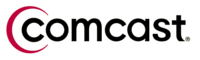 Getting a Linksys
Router to work with Comcast
Getting a Linksys
Router to work with Comcast
Here are the steps that I have had success with to get a Linksys router to talk to a Comcast cable modem. Comcast seems to be using some kind of security settings, which on the telephone they will swear do not exist, apparently for the purpose of preventing people from hooking routers up.
Their usual sleight-of-hand is as follows: they ask you to plug your computer directly into the modem. When this works, they claim that the service is operating properly and then quite happily direct you to talk to the company that manufactured your router. I know this for absolute fact, having talked to them myself. Afterward, I took the "malfunctioning" equipment and tested it on a known good network. The "broken" router always works perfectly.
My assumption is that this is to stop people from running many computers off of one connection. That is valid, I guess. Technically, it is against the EULA for the customer to do that. However: with the amount of viruses and worms and all the other baddies that are out there, I believe it important for everyone to use some sort of firewall if at all possible. It is a condom for the Internet.
These are the steps that I have to use to get the router to function again. It may vary a little bit if you have a different model of router, but the spirit remains the same:
1. Plug your computer directly into the cable modem.
2. Use "ipconfig /release" and "ipconfig /renew" from
the windows command prompt to get a new IP address from the cable modem.
3. Unplug your computer from the cable modem.
4. Plug your computer into the router, leaving the router unplugged from the
cable modem.
5. Use ipconfig /release and ipconfig /renew to get an IP address from the
router.
6. Enter the router's configuration with your web browser.
7. Tell the router to Clone your Mac Address. wait a few seconds.
8. Plug the router into the cable modem.
9. In the web interface, tell the router to ask for a new IP address from
the cable modem. The cable modem should think that you are the PC that just
spoke with it and will let your router work again. You might have to ask it
to renew a couple times.
This whole process takes a couple minutes. If you find yourself doing it a lot, I suggest purchasing a small office UPS to power the cable modem from. If the cable modem doesn't ever have a power flicker reboot it shouldn't forget about you.
The exact models of the devices involved:
- Scientific Atlanta Model DPX110 Cable Modem
- Linksys Etherfast Cable/DSL Router with 4-Port Switch Model BEFSR41
I have also had this problem with a wireless router from D-Link and a wired
router from Belkin.
bonus:
How To Release and/or Renew IP Addresses on Windows XP
1. Click the Start menu button on the Windows taskbar.
2. Click Run... on this menu.
3. If the computer is holding a current IP address, type 'cmd' (without the quotes) in the text box that appears. A command prompt window appears on the screen.
4. Type 'ipconfig' (without the quotes) to view the status of the computer's IP address(es).
5. If the computer is holding a current IP address, type 'ipconfig /release'
to let go of the address.
6. Type 'ipconfig /renew' to obtain a new IP address (whether or not the computer
is holding a current address).
Tips:
1. If it is not necessary to view the current IP addresses on a computer,
simply type 'ipconfig /release' or 'ipconfig /renew' (without the quotes)
in the text box that appears in Step 3.
2. To bring a computer back onto the network after moving it to a different
location, or experiencing an unexpected outage, first release, then renew
the IP address. Computers on DHCP networks often (but not always) re-establish
network connectivity automatically.