

 How do
I use two homeportals to extend my wireless range?
How do
I use two homeportals to extend my wireless range?
General Info
Where is the 2Wire forum?
Right here: 2Wire Forum
Can I contribute to this FAQ?
By all means, please do.
Simply click on I would like to suggest a question, and maybe also answer it, and add it to this FAQ and submit your entry. It is most helpful if you include a question and answer, but feel free to submit your question alone, if it is something that will apply to many users. Otherwise, please ask in the forum.
2Wire Update
Finding Some Answers
2Wire Support Index
The new knowledgebase is full of product information, broadband and networking basics and more. If you still have questions, you can pose them directly to the customer care representatives using the "Ask A Question" tab.
Where can I find a keycode for setup?
Keycodes are available here.
How do I configure 2Wire Wireless card in XP?
Follow instructions on this link:
http://support.2wire.com
What is the number for 2Wire Tech Support?
Please refer to your product documentation or the bottom of your 2Wire product for the technical support telephone number.
Or click here for more customer care information.
How do I setup a 2wire DSL modem under Linux or any other OS?
The 2Wire Home and Office Portals can be setup in any OS by using a web browser and surfing to the address of 172.16.0.1. (Note: Later model units default to an address of 192.168.1.254) Once there, the Setup Wizard can be started and the key code entered. Once the UserID and password are correctly entered, the router will connect to the SBC network and internet connectivity is established.
uid://1069458 has made a webpage documenting his efforts to setup a HomePortal under linux. It can be reached by going here .
Can I download 2Wire drivers?
Yes, go here for the latest 2Wire drivers and documentation.
Where can I buy 2Wire products other than through an ISP?
2Wire's business model is to sell their products to ISPs who in turn sell/give them to their customers. The homeportals are "branded" for each ISP. However, some generic 2Wire equipment can be purchased -
You can buy some 2Wire products from CDW: http://www.cdw.com/shop/search/results.aspx?key=2wire&platform=all&x=20&y=6
And BestBuy carries the 1800HG here: http://www.bestbuy.com/site/olspage.jsp?skuId=7039849&type=product&id=1099396080877
6. SBC
Where is more information on 2Wire modems as used in SBC land?
The SBC/Ameritech Funhouse has a 2Wire FAQ section HERE
Manual setup and registration of a 2Wire with SBC/ATT
See this FAQ: http://www.dslreports.com/faq/13705
7. Earthlink
Drivers for Earthlink device?
Q: Where can I find the latest drivers for the Earthlink Home Network Supported Device?
A: Earthlink has the latest drivers for the supported device at http://homenetworking.earthlink.net/download/index.html
----
From a post by Archivis
What about the newer UHP ADSL Modems?
Q: How does the 2wire Home Network device work with the newer UHP ADSL modems?
A: In order to use the Home Networking product with an external UHP ADSL modems (Broadmax or Dataquest model), the UHP modem must be configured to work in bridged mode. This will enable the PPPoE client to reside on the HomePortal instead of the external modem.
Check out http://www.broadbandreports.com/faq/5528 to see how to Disable
the router mode on the UHP modem.
----
From a post by Archivis
8. Two Wire Home Portal Modems
Light Status
2Wire HomePortal Light Status Information
Light Status: All three lights off.
Reason: Power is Off.
Remedy: Turn on Power.
-----
Light Status: All three lights solid green.
Reason: HomePortal is functioning properly.
-----
Light Status: All three lights are flashing orange in series.
Reason: HomePortal is upgrading. Do not power cycle during upgrade. The upgrade
make take up to 15 minutes.
-----
Light Status: All three lights solid red.
Reason: HomePortal has detected a permanent error.
Remedy: Power Cycle. If this continues, it could be a hardware failure issue.
-----
Light Status: Power light is flashing green.
Reason: System is booting.
Remedy: Wait for system to finish booting.
-----
Light Status: Power Light is solid green.
Reason: Power is on.
-----
Light Status: Power Light is flashing red.
Reason: Power was just turned on.
Remedy: Wait for system to boot.
-----
Light Status: Power light is solid red.
Reason: Failure during boot test.
Remedy: Power cycle, if it doesn't work, could be a hardware failure.
-----
Light Status: Broadband Link light is off.
Reason: Broadband link is not provisioned or provisioned broadband is not
detected.
Remedy: Enter correct keycode. If problem persists, verify physical wiring
and check keycode again.
-----
Light Status: Broadband link is flashing green.
Reason: Broadband link is initializing.
Remedy: Wait for the broadband link to come up.
-----
Light Status: Broadband link light is solid green.
Reason: Broadband link is up.
-----
Light Status: Broadband link is solid red.
Reason: Broadband link failure or wrong.
Remedy: Power cycle. Verify keycode. If problem persists, configure LEC, ISP
information.
-----
Light Status: Home network light is off.
Reason: No devices on the network.
Remedy: Connect devices to the home network.
-----
Light Status: Home network light is solid green.
Reason: Home network devices are connected.
-----
Light Status: Home network light is solid orange.
Reason: If your light status is Green Green Orange you have disabled routing
(often referred to as Bridge Mode) meaning there are no IP services active
on the 2wire.
---
From a post by Archivis
---------------------------------------------
Same information - Short Version:
Power light
OFF - The HomePortal is not getting power.
Blinking green - The HomePortal is booting up.
Solid green - Power is on.
Solid red - System error. Contact Technical Support.
Broadband Link light
OFF - No broadband signal is present. The HomePortal is not plugged into a
power outlet, or the HomePortal is not physically connected to your broadband
service.
Blinking orange - The HomePortal is attempting to establish a physical broadband
connection. (trying to Sync. Also, has been noted you'll get blinking orange
if DNS fails.)
Solid red - The HomePortal has not detected a broadband signal.
Solid orange - The HomePortal has established a physical broadband connection
but was not able to successfully connect to your Internet Service Provider,
or has not yet been configured. (can't PPPoE login. Username/Password failure
or the other end is fubared.)
Blinking green - The HomePortal is attempting to establish a connection to
your broadband service. (Trying to log in PPPoE)
Solid green - The HomePortal is fully connected to your broadband service.
Local Network light
OFF - The HomePortal is not plugged into a power outlet, or the HomePortal
is not connected to any computer or hub by way of HomePNA, USB, Ethernet,
or Wireless. (Nothing has pulled a DHCP IP address yet)
Solid Green - The HomePortal is connected to a computer or hub by way of HomePNA,
USB, Ethernet, or Wireless.
Solid Orange - If your light status is Green Green Orange you have disabled
routing (often referred to as Bridge Mode) meaning there are no IP services
active on the 2wire. In this configuration whatever traffic comes in an interface
is simply passed out the other interface.
-Riss_Centaur
Is there information on my 2Wire's Firmware?
The software versions are "approved" by the service providers e.g. BellSouth, AT&T/SBC, BT, Bezeq, TelMex, etc.
The versions that 2Wire will provide typically are the most recent one approved by that particular service provider.
If your homeportal has a serial number below 133xxxxxxxx (The first two digits is week of manufacture, third digit is year ie: 13th week of 2003), the latest software version that will make a difference to you DSL wise is 3.3.0.
If your homeportal has a serial number 133xxxxxxxxx and up the original version was 3.5.5 or whatever was approved next by the service provider. These units will see improvements in DSL performance with upgrades to current firmware.
To obtain the latest firmware you can email support@2wire.com and provide your serial number. Then when you receive a confirmation email you should be able to click the "Upgrade your System" button on your 2Wire control panel and the latest available approved version will download and install.
-=-
How do I get updated firmware if my ISP can't/won't provide it?
You can likely get it direct from 2Wire-
Email support@2wire.com with your units serial number and ask them for an
upgrade.
Once 2Wire emails you back saying the upgrade is available you can perform the upgrade by going to http://gateway.2wire.net (the main user page of your 2Wire) and then Click on the Upgrade button.
Should direct download upgrades fail for some reason, you can contact support again and sometimes they will email you a .2SP file so you can attempt a local upgrade.
-=-
Some common firmware versions (with some notes of noticeable changes) are:
3.5.5 (Out of the box on some original models)
3.5.11 (First version to include the DSL Diagnostics page in the MDC)
3.5.15
3.7.1 (Increased NAT table to 1024 sessions)
3.7.5 (Support for closed (shared-key) WEP networks. Traffic shaping for non
standard upstream MTU)
3.11.1 (as seen on a 1070b homeportal July 2005)
3.17.5 (as seen in a 1701HG Aug. 2005 This is the earliest version that the
1701hg will take.)
4.21.x and up - runs both the older units (any HG/HW/some SW) and the new
270/2700 units (Jan. 2006)
Remember, software versions are first approved by your DSL provider so they can make sure they interoperate with their equipment.
At this time the firmware loads are basicly the same for all late model Homeportals and Officeportals, and the hardware is the just about identical as well. The versions differ in their factory setup to provide either features directed towards the home user (like parental controls, etc.) or features directed towards the office user (like firewall monitoring, etc.)
Lastly, BellSouth has a copy of Firmware listed as 3.5.5 (although some report it actually may be 3.5.15) here: http://www.fastaccess.drivers.bellsouth.net/firmware/recovery.2sp
Remember though, if you run a version of the Firmware NOT APPROVED by your DSL provider you run the risk of not receiving any tech support from them if you run into any problems. Please always check with your DSL provider or 2Wire for the latest approved firmware version.
------
Some older hardware can not run current firmware versions.
That being said you can run 3.7.x (if approved by your ISP) on the following:
1000SW sn 133xxxxxxxx and up
1000HW
1800HW
1700HW
1000HG
1800HG
1700HG
and the 165/170/180 (SW, HW and HG)
------
There is a recovery firmware file on your 2wire CD in the utils\recovery folder.
Use the .2sp file for:
1100 all
1000sw serial number 133xxxxxxxx and up
1000hw all
1000hg all
1800hw all
1800hg all
1701hg all
1071-b all
All other newer units.
Use the .lmi file for the classics:
100(w)
1500(c)(w)
1000s all
1000(c)(w) all
1000sw serial number 123xxxxxxxx and earlier or 522xxxxxxxx and earlier
All the above information gleaned from various posts on the 2Wire forum, most contributed by xDSLMan. -Riss Centaur
Quick Reference for alternate setups & modes, troubleshooting & diagnost
See this FAQ:
http://www.dslreports.com/faq/11608
Home Portal 1000
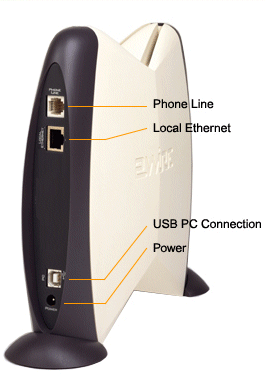
o Phone Line: The DSL line connects here providing broadband service to the
HomePortal. This port also automatically networks existing phone jacks allowing
you to plug additional computers into regular phone jacks to connect to the
network.
o Local Ethernet: Connect a computer or peripheral directly via Ethernet or
add an Ethernet hub for more connections.
o USB PC connection: Connect one computer directly to the HomePortal using
a USB connection.
o Power: Connect the HomePortal power supply to an electrical outlet to provide
HomePortal with power.
o Wireless models include an integrated 802.11b access point for connecting
wireless enabled computers to the network.
Home Portal 100
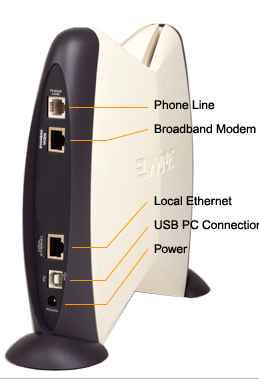
o Phone Line: Connect HomePortal to a standard telephone jack to provide HPNA
networking, using existing home telephone lines to connect additional computers
to the network.
o Broadband Modem: Plug the existing cable or DSL modem here, providing HomePortal
with access to the broadband line.
o Local Ethernet: Connect a computer or peripheral directly via Ethernet or
add an Ethernet hub for more connections.
o USB PC connection: Connect one computer directly to the HomePortal using
a USB connection.
o Power: Connect the HomePortal power supply to an electrical outlet to provide
HomePortal with power.
o Wireless models include an integrated 802.11b access point for connecting
wireless enabled computers to the network.
Summary of different models
o HomePortal - Designed for the home user with the options of Parental Controls,
Firewall Monitor, Web Remote Access (If offered by the ISP)
o OfficePortal - Designed for a business user with the options of Access Controls,
Firewall Monitor, Web Remote Access (If offered by the ISP)
It should be noted that current production models of HomePortals and OfficePortals
are basically the same hardware with software options set to favor either
the Home or Office environment.
o 1xx series - without internal modem
o 1xxx series - with internal modem
o 1000 series - 1 Ethernet port + USB Port + HPNA
o 1700 series - 1 Ethernet port + USB Port + Wireless
o 1800 series - 4 Ethernet ports + USB Port + Wireless + HPNA
o C series devices ("C" at end of unit) - for splitter environments where DSL is not delivered on the same pair as HomePNA
o W series devices - includes wireless access point functionality
o S series devices - 2nd generation of devices which have a Smaller footprint.
o H series devices - High Powered (Up to 400mw) wireless 802.11B functionality
o G series devices - High Powered (Up to 400mw) wireless 802.11G functionality
o 1070b Homeportal - The 1070b is a version of the current HomePortal (1800HG) shipping from SBC. Its performance is comparable to the Siemens/Efficient SpeedStream 5100b. The 1070b has only 1 ethernet LAN connection and no USB, Wireless, or HPNA connectors. Started in use by SBC in July 2005.
2Wire units that do not have wireless built in: 1000(c), 1070(-B), 1100, 1500(c), 100(s), 165, 1250
Some more model information is available here: www.2wire.com/?p=106
----
From a post by MyOp
Updated 7/2005 Riss_Centaur
Is the Software required for use?
The software is not required for setup or normal operations.
To setup without the software, follow the instructions in this post:
http://www.broadbandreports.com/forum/remark,9691446~mode=flat#9691461
---
From a post by xDSLMan
Where can I find more answers and information on 2Wire products?
The 2Wire site contains additional help for installation, networking, troubleshooting, drivers and documentation for all 2Wire products.
Having Trouble Installing your 2Wire HomePortal...watch a video of install
Here is a video about installing the 2Wire HomePortal and adapters.
www.2wire.com/?p=262
Updated 4/2005 -R_C
How do I forward ports for hosted applications/games on the HomePortal?
Follow this link:
http://support.2wire.com
What are the alias names I can use to access the homeportal User Interface?
Here are some aliases a 2Wire may respond to from a web browser:
http://gateway.2wire.net
http://home
http://homeportal
http://officeportal
http://igateway
http://bthomenetwork1200
http://dsldevice
And if name resolution is not working you may try the IP address directly:
http://172.16.0.1 -default ip of 2Wire gateway in 3.5.x and down (exception 3.5.15 uses 192.168.1.254)
http://192.168.1.254 -default ip of 2Wire gateway in 3.7.x and up
9. Miscellaneous
Bridging the 2wire and PPPoE (Disabling Router)
The 2Wire company or your ISP does not provide technical support for bridging mode. The first thing they will have you do is remove it from bridging mode should you contact them for help.
Placing a 2Wire unit into bridging mode disables all routing functions (PPPoE, NAT, DHCP, etc.) Bridging Mode = Disabled Routing
When in Bridging mode, you must do your PPPoE authentication (if required by your ISP) either with hardware (another router) or in software (XP's builtin Mini-port WAN or another software program), otherwise you will not establish a connection.
[b]Before clicking submit on the configure services page READ ALL THE WARNINGS on that page so you are aware of how to get back in to the 2Wire after you have disabled routing![/b]
[bquote]
Prior to firmware version 3.7 -
Go to http://homeportal/management
* Click on Configure Services
* Uncheck Enable Routing
* Click Submit
[/bquote]
[bquote]
If using firmware version 3.7 or higher you will need to Disable PVC Search
and manually enter appropriate PVC info e.g. VPI 0 and VCI 35.
Go to http://homeportal/management
o Click on Configure Under Broadband link
o Put dot in Disable PVC Search
o Set VPI to 0 and VCI to 35 (depends on service provider may be 8/35, 5/32,
etc).
o Connection Type should say Direct IP
o Click Submit
o Click on Configure Services
o Uncheck Enable Routing
o Click Submit
[/bquote]
To remove from bridging mode
Statically assign default IP scheme to your client computer so it can talk
to the 2Wire:
* (older 2Wires/firmware) IP 172.16.1.5 subnet 255.255.0.0 dgw 172.16.0.1
* (newer 2Wires/firmware) IP 192.168.1.5 subnet 255.255.255.0 dgw 192.168.1.254
(You did read the warnings on the Configure Services page right?)
Go to http://homeportal/management
* Click on Configure Services
* Put a check in Enable Routing
* Click Submit
Or
at http://homeportal/management
* Click on Resets
* Click on Reset to Factory State
* Click Continue
* Go to http://homeportal/setup to reconfigure homeportal.
---------
[This FAQ by xDSLMan]
How do I find the lost IP address of my 2Wire when I can’t access it?
If your 2Wire is functioning as the DHCP server, and has assigned your computer an IP address (and the LAN network light has gone green on the 2Wire) then you should be able to find the 2Wire’s address by looking at the Default Gateway address given to your computer. On Windows XP, you can see this quickly from a Cmd window by typing in IPCONFIG /all and look for the listing under Default Gateway. Try putting that IP address into your browser to access the 2Wire.
If your 2Wire is not doing DHCP (IE: It may be in bridge mode) and your computer can’t figure out the 2Wire’s IP address (or the LAN Network light is not green) you will need to download and install a packet capture utility such as Ethereal (www.ethereal.com) and look for network traffic from the 2Wire.
Download and install Ethereal and then hook the 2Wire up via an ethernet
cable directly to your computer. Start the packet capture on ethereal and
let it run for a minute or 2.
Stop the capture and look for ARP messages in the form of:
ARP Who has zzz.zzz.zzz.zzz? Tell xxx.xxx.xxx.xxx
The xxx.xxx.xxx.xxx should be the IP address of the 2Wire. Say for example you see:
ARP Who has 192.168.2.111? Tell 192.168.2.254
This is the 2Wire at 192.168.2.254 looking to communicate with another machine (that likely does not exist, but that’s ok.) Write that IP address down so you can try it in the browser in a moment.
Now you need to statically assign your computer to be in the same subnet as the 2Wire. That is you need to set your machine’s IP address to be like 192.168.2.5 (the .5 is just an arbitrary IP address) and a subnet mask of 255.255.255.0 That should allow the computer to talk to the 2Wire. Enter 192.168.2.254 into the browser address bar and see if the user interface comes up.
If it does not, in some circumstances you may need to try a netmask of 255.255.0.0 on your computer and then try 192.168.2.254 in the browser again.
Once you have the user interface up and running you can reconfigure your 2Wire to what you need, either by adjusting things or doing a factory reset and starting over.
-Riss_Centaur
How do I delete old computers from user interface?
The HomePortal user interface will display them as inactive for two days after computers or network devices have been removed from your HomePortal network. After two days they will automatically be removed from the user interface.
To manually remove them:
o Go to the HomePortal user interface: http://gateway.2wire.net or http://172.16.0.1
(or in later models 192.168.1.254)
o Click on the "Home Network" tab -> "Technical Details"
link on the navigation bar -> Click on the "Advanced Settings"
button -> Go to the "Other Settings" section.
Uncheck the checkbox that says “Show inactive devices in network list.”
Note: The HomePortal will stop showing inactive devices where network lists are displayed. Inactive devices will continue to show in the drop-down list for Firewall pass-through settings if an application is mapped for that computer.
This allows you to un-map the application when the computer is no longer on your HomePortal network.
Note: If you have Internet Access Control and Content Screening settings configured for a computer, the settings will not be lost even though the computer is no longer displayed on the network lists of the HomePortal user interface. When a computer is reconnected to the HomePortal network, they will regain their defined settings.
-=-=-=-=-=-=-=-=-=-=-=-=-=-
In lieu of the above, you may force a local network reset by going to the
Management and Diagnostic console: http ://homeportal/mdc
and under the TROUBLESHOOTING menu select the RESET Option.
Then under the RESETS Menu select the CLEAR LOCAL NETWORK button.
It clears all devices from your Local Network list. Network devices will appear
in the list as they are re-discovered. This will not affect your online connection,
only the display of the devices in your local network list.
How to connect HPNA with splitter in outside pbox
Basically you wire both lines to one jack. Put the "DSL" on the yel/blk contacts and the "phone" on the red/grn. The 2Wire will auto sense the DSL and put the HPNA on the inner pair.
This will create a locked network whereby the splitter serves 2 purposes.
1. It will block the DSL from "seeing" any telecom equipment except
for the modem
2. Keep the HPNA signal from progressing out into the Telco cable.
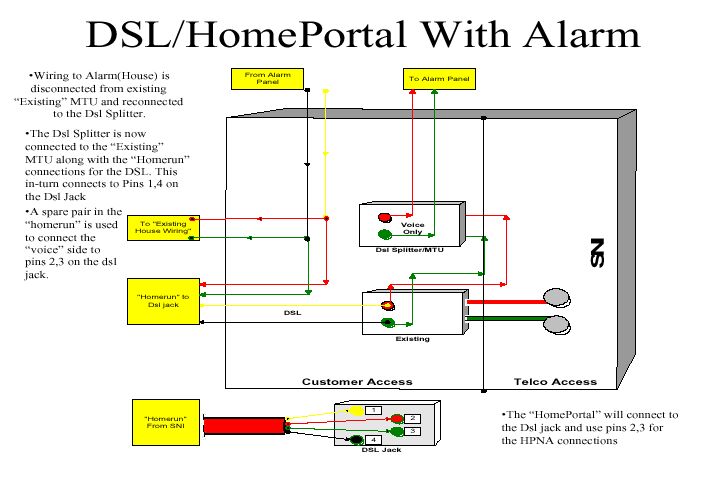
------------------------------------
This info and diagram taken from posts by ADSLGuy
Networking or Sharing your connection
I want to share my DSL connection. I've read that I can share my connection by connecting a router to my DSL modem, but the 2Wire 1000S manual says that I can only connect a hub or a switch to the 1000S. I've also read that a hub and switch can't share a single IP address but a router can. What should I do?
Connect the 2Wire Modem to a hub or a switch. The 2Wire Modem IS a router and is configured by default to be a DHCP server, which means that it will assign private LAN-side IPs to computers setup to ask for them (DHCP clients). Windows computers are by default setup for DHCP. Connect your computers to the hub or switch and reboot. The computer should pickup its IP from the router and be able to surf. You can designate specific IPs on specific computers on the LAN side if needed. If all you are doing is surfing/email/etc.. you don't need to specify your IPs.
---
From a post by hokerick
Surfing via the 2Wire and a PDA
To access the internet via a PDA connected to a 2Wire Modem, you may need to allocate a specific IP address to your PDA.
See this thread for additional information.
How do I use two homeportals to extend my wireless range?
Through the use of the HPNA link, a second 2Wire can sometimes be used as a secondary wireless access point and ethernet/USB hub. This allows for extending the wireless signal to other areas and provides extra hardwire connections away from the primary 2Wire. These details were provided by uid://834853.
How to use two homeportals or use a homeportal to extend wireless range (for wireless models only).
On the [b]second[/b] homeportal (the one to act as the extender):
Go to http://gateway.2wire.net/management
Click on Configure under Local Network
Change the IP scheme to one other than is on the homeportal that has routing
enabled. (This keeps this homeportal from interfearing with the IP addresses
of the first.)
Save your change.
Release and Renew IP on your computer so you can continue to communicate with
the secondary homeportal on its new IP scheme.
Go to http://gateway.2wire.net
Click on Home Network
Click on Wireless Networks
Set wireless configuration, SSID and WEP Encryption key, to same as first
homeportal.
Change the channel to 11 or 1 for minimum overlap with first homeportal.
Save your changes.
If using a second DSL model (1000/1800 series sw/hw/hg)
Go to http://gateway.2wire.net/management
Click on Configure under Broadband Link
At Line Search change the Line Search to Line 2 (or pair that DSL is not on)
Hit Submit.
Go to http://gateway.2wire.net/management
Click on Configure Services
Uncheck Enable Routing
Hit Submit
Connect this second homeportal, the one with routing disabled, to the phone line that the first homeportal is connected to and power.
This second homeportal should be able to connect its LAN segment via HPNA through the phone line to the first homeportal and begin to rebroadcast all network traffic through its wireless section. If you are closer to the primary homeportal you will pick it up on its wireless channel. If you are closer to the second you will pick it up on its other wireless channel.
I can't remember my 2Wire's password. How do I get it back?
This information quoted directly from the www.2wire.com site:
Question
What if I forget my password?
Answer
When you set up your system password, you can enter a password hint. A hint
is a word, phrase, or question that can remind you what the system password
is. On the password entry page, there is a "I forgot my password"
link. When you click this link, another page opens up which shows you your
hint and allows you to enter your password.
While your hint should be descriptive enough to help you remember your password, it should be something that is only meaningful to you. For example, your hint might be "Name of first pet" (Password: Spot123). However, your hint should not be "My last name" if your password is "Smith" as it would be easy for someone to figure out your password from the hint.
If after your hint is shown to you, you still can't remember your password, there is a "I still can't remember my password" link that you can click to take you to a page to obtain a temporary password. To obtain a temporary password, you must call the support telephone number on the screen and provide the special code number that is generated by your HomePortal. The support representative will use this special code number to generate a temporary password. Once you have entered the temporary password, you can then change your password and enter an appropriate hint.
Entering Wireless WEP key in Mac's and Powerbooks
The WEP key needs a $ placed before it in the airport wireless setup of
your Mac/Powerbook to tell it it is a Hexadecimal key.
See this thread: http://www.dslreports.com/forum/remark,14294624
Why is my 2Wire pinging port 80 or my web server?
From this thread http://www.broadbandreports.com/forum/remark,14481897 by [user=n4mwd]
I was getting these pings on all networked computers which originated from the 2wire homeportal. I contacted 2wire support and after much arm twisting they responded with:
"Regarding the actual cause of this issue, I have more information as well. First off, it was not a DOS attack or any malicious activity, this was intended behavior. The firmware release that you had originally put on the HomePortal (3.5.24) was designed to work in conjunction with the HomePortal monitoring software. This software created a web server on the computer and had /media/status.html file which stored connection information about the computer the software was running on. The HomePortal grabbed this file, pulled the information out of it, and updated its information with what it had. I have confirmed that this behavior does NOT exist in 3.7.x firmware."
What are the default IP ranges for my 2Wire?
From a message by xDSLMan:
[b]For firmware versions 3.1.0 to 3.5.x (with the exception of 3.5.15)-[/b]
172.16.0.1 (netmask 255.255.0.0)
with 172.16.1.1 to 172.16.1.32 reserved for static and 172.16.1.33 and up
for dhcp.
other selectable ranges:
10.0.0.1 (netmask 255.255.0.0 ) as ip on the gateway
10.0.1.1 and 10.0.1.32 for static and 10.0.1.33 and up for dhcp.
192.168.0.1 (netmask 255.255.0.0) for the gateway
192.168.1.1 to 192.168.1.32 for static and 192.168.1.33 on up for dhcp.
[b]This changed in firmware versions 3.7.x to-[/b]
192.168.1.254 (netmask 255.255.255.0) as gateway's default ip/subnet.
192.168.1.1 to 192.168.1.63 available for static and 192.168.1.64 on up as
dhcp range.
The other two possibilities 10.x and 172.16.x remained unchanged.
10. Troubleshooting
How can I tell if I have a marginal DSL line?
2Wire modems have a number of indicators for DSL line quality. There are informational displays on the main user interface (http: //homeportal) under the Broadband Link tab: Details, but this same information and much more is available through the Management and Diagnostic Console (http: //homeportal/mdc/).
Using this 2Wire Homeportal 1000HG as an example, we can see the effects of being a long distance away from the Central Office and having a phone line that picks up some noise.
This is the Broadband Link - Statistics page of the MDC ( http://homeportal/mdc/ )
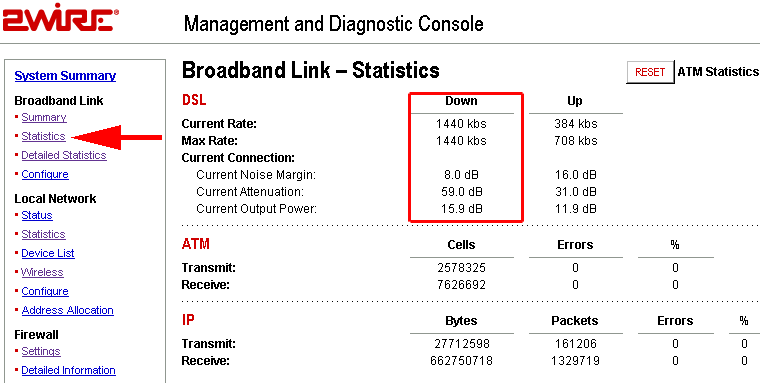
The first thing to notice here in the Downstream section is the Current Rate
is 1440 and the Max Rate is 1440. The ordered package is 768-1.5Meg and right
now the line is synced at 1440. 100% of the available downstream space on
the line is in use. The Current noise Margin at 8dB is very low and the Current
Attenuation at 59dB is very high. All indicate this line is just about tapped
out, in truth on good days this line will give a full 1.5Meg sync, but there
is no way we could ever order the 3.0Meg package for it, it would never hold.
A better line would have a higher Noise Margin. 6dB is about as low as you
can go. Numbers above 10dB are better, and above 16dB superb. Attenuation
numbers above 60dB are poor, and above 64dB are just about unusable. Better
lines would be in the 20-50dB range.
This page is the Troubleshooting - DSL Diagnostics display of the MDC - And is available on software versions 3.5.11 and higer-
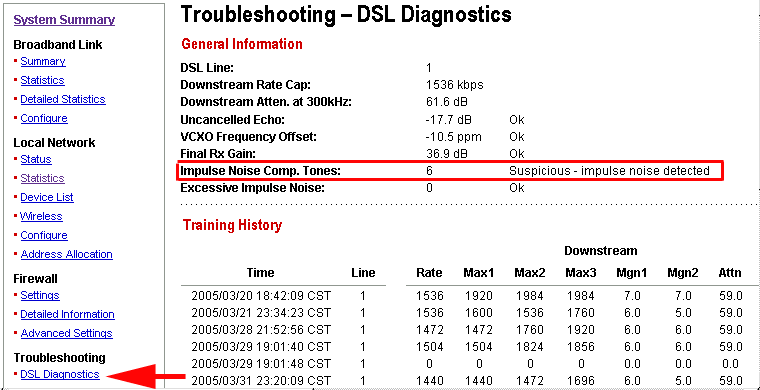
Here we see another reason this line is not holding the maximum 1.5Meg sync.
This line is seeing impulse nose and the 2Wire is calling it Suspicious. Here
you might start looking around your installation for things that could be
generating noise on your home line. Electrical dimmers, lights, wireless phones,
motors, the computer itself or a printer, etc. near your phone line. If the
noise source is in your home, you can correct it - try running a new phone
line and using an NID splitter. Move the modem at least 3 feet away from anything
that can produce electrical noise.
In this case the noise is outside the home as an new line and splitter were
already installed, so there is little more that can be done inside.
Another line of this display is Uncancelled Echo - This would be reading suspicious
if you had forgotten to put a filter on every phone, fax, tivo, cable box,
alarm, etc. in the home. This reading would be high because an unfiltered
device could cause more echo then the modem can compensate for and thus lead
to lower sync rates. This does not always happen, but if you get a Suspicious
reading for Uncancelled Echo, filters are the first thing to check!
The Training History shows the status of various readings each time the modem has to re-sync itself to the line. It gives the date and time and indications of the Sync rates and other readings. Using this information you can get an overall picture as to how well your line is performing over time and if problems are due to retrains or something else.
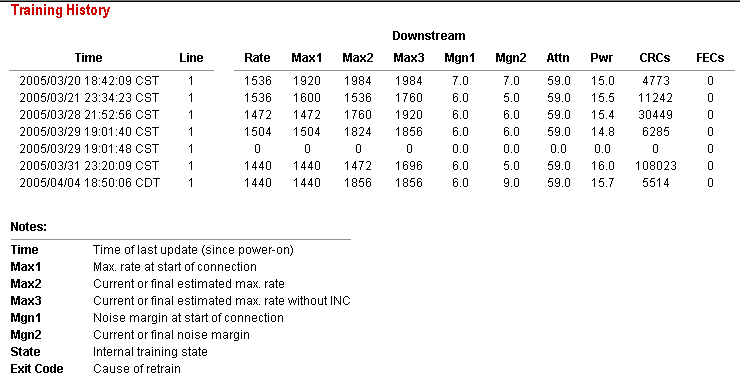
Looking at this history, you can see that for a few days we had a sync rate
at the maximum for the package: 1536, and had some room to spare in the 1920-1984
range. The noise margins were low, in the 5dB to 7dB range and the Attenuation
high. CRC are Cyclic Redundancy Checks on the data, and it is normal to have
some errors, especially on a marginal line.
You can see a period of time between 3/21 and 3/28 where we held 1536 for
7 days, then we retrained every couple of days. It is not uncommon to go weeks
or a month or 2 without a retain on good lines.
Here is the right side of the Training History, and the Impulse Noise Tones.
The Exit Code gives you an indication of what caused the retrain. In most
cases here it was Loss Of Signal Limit, but there are others.
If you have a higher speed package, and you are not getting the full sync, these displays may help give you an idea why and what to look for. If its Suspicious Echo, look at your Filters. If its Noise Tones, look for items that generate electrical noise near the phone line or move the phone line. If the noise is from outside your home there may be little you can do about it. If you see a steady decrease in sync rates over time, along with an increase in Attenuation and decrease in Noise Margin you may have a phone line that has bad splices or jumpers. If you also hear static on the line this would be a good indication and you should run an NID test by plugging you modem directly in at the NID test jack. If your numbers improve at the NID then your problem is in your house wiring and you need to track it down. If they do not improve the problem is in the outside phone line and you need to have it checked. Not all lines can support all speeds, so you have to see what the DSL provider can do. Installing a NID splitter and pulling a home run cat 5 cable is not a bad idea, but if your numbers are low to start with this may only be of marginal help - but can go a ways to help eliminate poor inside wiring and missed filters.
-Riss_Centaur
Where do I find the management logs for a 2Wire Homeportal?
The Management and Diagnostic Console (MDC) is for advanced troubleshooting
in the event of trouble. Access it by going to http://homeportal/management
or http://172.16.0.1/management. Later model units may be using the 192.168.1.254
address so the MDC may be found here: http://192.168.1.254/management
(/MDC will also work in place of /management)
The 2Wires maintain 2 logs. The first - [b]Event Log[/b] (under Troubleshooting) is software oriented and mostly lists firewall hits and minor events with settings.
The second - [b]Detailed Log[/b] (under Advanced) is more hardware oriented (equivalent to a unix Syslog) and is of more help to track down problems with the 2Wire itself.
Sometimes you may be asked to copy and paste the contents of these logs to a message on the board so others can inspect them for trouble if you are asking for help with an issue.
Updated 1/3/06-R_C
Intermittant connection after refreshing game browser/many client connections
The homeportal has an inherant software limitation of 512 Entries in the NAT (Natural Address Translation) lookup table. It uses this table to route packets from the WAN Internet interface to the computers on your internal LAN interface properly. The homeportal defaults to a timeout of 1440! minutes for a TCP connection such as web browsing/ftp/usenet and a timeout of 10 minutes for a UDP connection such as Gaming, voice comms, or other real time tasks.
When the maximum amount of entries in the NAT tables are reached (by connecting to 512 different servers in less than the timeout period, such as updating a game browser or heavy p2p use) the Homeportal simply refuses to service any further connection attempts until some entries free up on the NAT table by current connections timing out. This may take 10 minutes or more depending on the type of connections in use.
Under the NAT section on http://home/tech/configuration.html there is a setting for TCP Timeout and UDP Timeout, setting these to the lowest possible values (5 minutes, and 1 minute respectively) will help mitigate these issues. However if you try and update a game browser that has more than 512 servers listed, it will refuse to show you any servers beyond that 512th server on the list because the Homeportal is not making connections.
The workaround for this issue is to limit the game browser to using only 7 packets per second (7 pps x 60 seconds = 420 packets, which leaves almost entries in the NAT table free to prevent overloading)
One of the game browsers I know will allow you to limit the number of packets
per second is the All Seeing Eye: http://www.udpsoft.com/eye2/index.html It
supports a whole lot of games, and allows you to limit the packets per second
to 6 or 7, this, combined with setting the UDP timeout on the homeportal http://home/tech/configuration.html
to the lowest possible allows an effective work-around. This will allow you
to see every server on the list beyond 512 servers, however it's going to
be alot slower than letting the list update the normal way.
-----------------------------------------------------
Note: In firmware version 3.7.1 and above, the NAT table was increased to
1024 entries to help reduce the table overload problem.
-R_C 4/21/05
Problems installing the PC Port / or any USB powered network device
1) Verify that your usb root hubs are not set to "Turn this device off to save power". If so remove that check from the power management tab in the device manager properties of the root hubs.
2) If you are having problems installing the PC Port there is a key step to
resolving this. Microsoft's "Root Hub" is, well, buggy.
The easiest way to get the PC Port to install is to do the following steps:
1. Remove any Unknown Devices
2. Remove any instances of the PC Port
3. Remove the USB Root hub
(BEWARE! this removes all usb devices, so if you have USB keyboard and mouse
they will stop working)
4. Reboot
After rebooting, your hardware should be correctly identified (including PC
Port) and the correct drivers from the CD should be installed.
From a post by gzminiz
Problems loading the PC-Port on a Win98 1st Edition Machine.
A. You need to load the patch program supplied on the 2Wire CD. It can be found in the \Utils\PCPort_Update_98Gold\PCP98GUp folder of the CD.
Homeportal sluggish or nonresponsive after opening up ports on firewall
Some firmware versions in the homeportal seems to have a poor software implementation of port forwarding, and this shows through when you try to open up a large range of ports in the firewall (500-10000+ ports?). The homeportal starts refusing to honor requests to access it's internal configuration pages, and ping times skyrocket. Other issues may also occur as a result. The following steps will return your homeportal to factory state in this condition so that you will be able to use it again without returning it to 2wire for a firmware flashing.
DMZPlus Mode should be used for any computer that needs to have many ports forwarded to it.
Use the following or the original method below.
Easier method:
1) Unplug the phone line from the Homeportal so it can not go online.
2) Power cycle the home portal.
3) After the Local Network light goes green, see if you can access the configuration
pages at http://homeportal (or by the IP address).
4) Reset the firewall to not have many ports open. (or do a factory reset
and reconfigure from the original setup)
5) Reconnect the phone line to restore connectivity.
========================================================
Original method:
1. Open up your web browser and type in the known address/management (http://172.16.0.1/management/
is default. Later model units may be using the 192.168.1.254 address so the
MDC may be found here: http://192.168.1.254/management/) DO NOT PRESS THE
ENTER KEY YET.
2. Disconnect the power from the Homeportal for about 20 seconds then reconnect.
3. Once you see the local network light turn green (bottom light) PRESS THE ENTER KEY ON THE KEYBOARD. You have a small amount of time to work with.
4. Type in your password (if you had set one) and you should be at the Management and Diagnostic Console window. Scroll down to the Troubleshooting section on the menu at left and select Resets. You need to write down you activation key code before you press the reset because you will need it to reconfigure your homeportal. (or look it up on the 2wire site)
5. Right at this point you may be out of time. Start the process all over and this time, reset the homeportal back to it's factory state. (bottom reset button on that page)